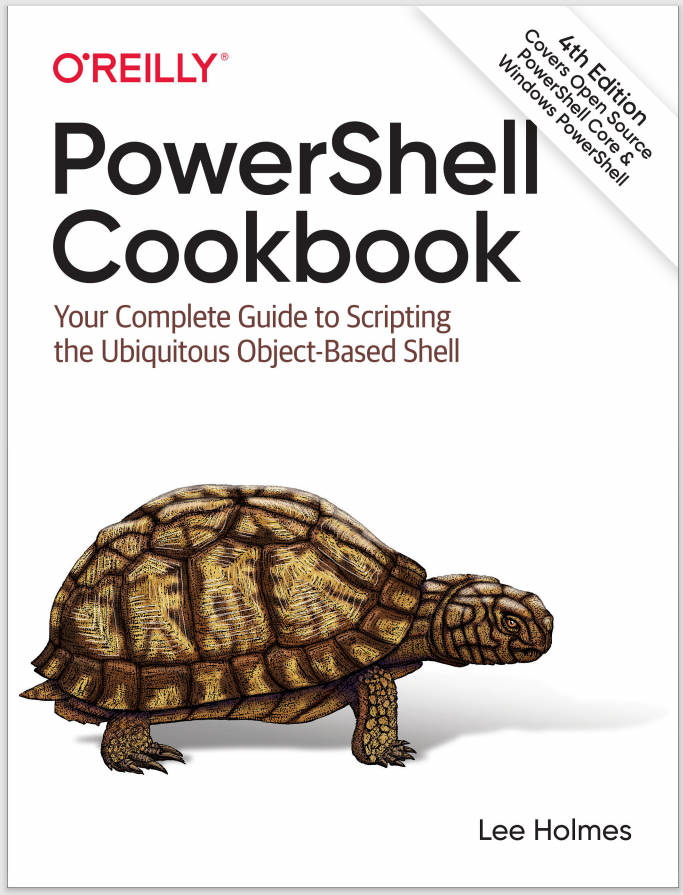Discussion
When PowerShell commands produce output, this output comes in the form of richly structured objects rather than basic streams of text. These richly structured objects stop being of any use once they make it to the screen, though, so PowerShell guides them through one last stage before showing them on screen: formatting and output.
The formatting and output system is based on the concept of views. Views can take several forms: table views, list views, complex views, and more. The most common view type is a table view. This is the form you see when you use Format-Table in a command, or when an object has four or fewer properties.
As with the custom type extensions described in Recipe 3.16, PowerShell supports both file-based and in-memory updates of type formatting definitions.
The simplest and most common way to define formatting for a type is through the Update-FormatData cmdlet, as shown in the Solution. The Update-FormatData cmdlet takes paths to Format.ps1xml files as input. There are many examples of formatting definitions in the PowerShell installation directory that you can use. To create your own formatting customizations, use these files as a source of examples, but do not modify them directly. Instead, create a new file and use the Update-FormatData cmdlet to load your customizations.
For more information about the features supported by these formatting XML files, type Get-Help about_format.ps1xml.
In addition to file-based formatting, PowerShell makes it possible (although not easy) to create formatting definitions from scratch. Example 3-16 provides a script to simplify this process.