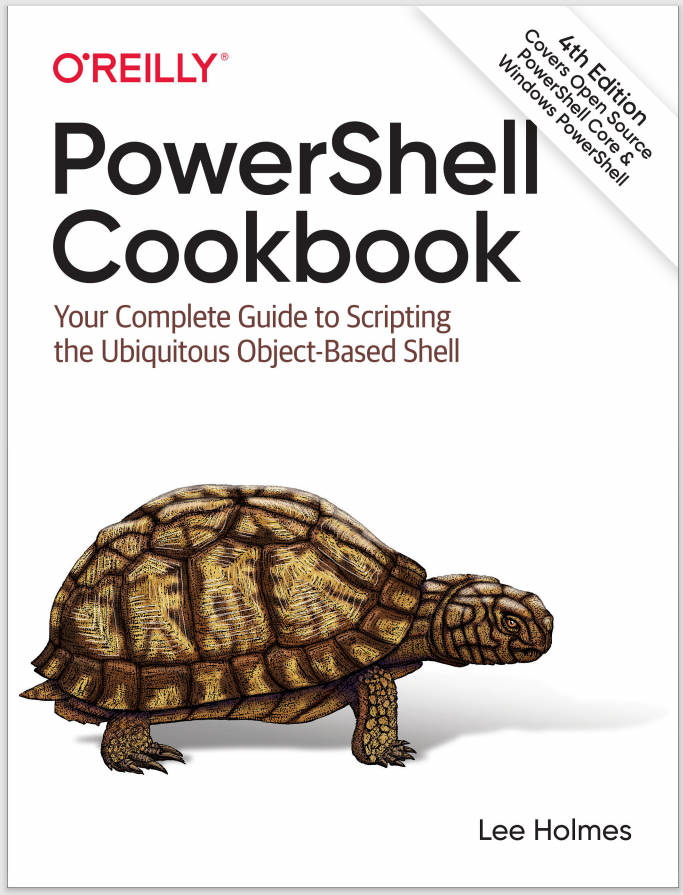Discussion
When reading the Solution, you might at first be wary of storing a password on disk. While it is natural (and prudent) to be cautious of littering your hard drive with sensitive information, the Export-CliXml cmdlet encrypts credential objects using the Windows standard Data Protection API. This ensures that only your user account can properly decrypt its contents. Similarly, the ConvertFrom-SecureString cmdlet also encrypts the password you provide.
While keeping a password secure is an important security feature, you may sometimes want to store a password (or other sensitive information) on disk so that other accounts have access to it. This is often the case with scripts run by service accounts or scripts designed to be transferred between computers. The ConvertFrom-SecureString and ConvertTo-SecureString cmdlets support this by letting you specify an encryption key.
Note
When used with a hardcoded encryption key, this technique no longer acts as a security measure. If a user can access the content of your automated script, that user has access to the encryption key. If the user has access to the encryption key, the user has access to the data you were trying to protect.
Although the Solution stores the password in the directory that contains your profile, you could also load it from the same location as your script. To learn how to load it from the same location as your script, see Recipe 16.6.
For more information about the ConvertTo-SecureString and ConvertFrom-SecureString cmdlets, type Get-Help ConvertTo-SecureString or Get-Help
ConvertFrom-SecureString.