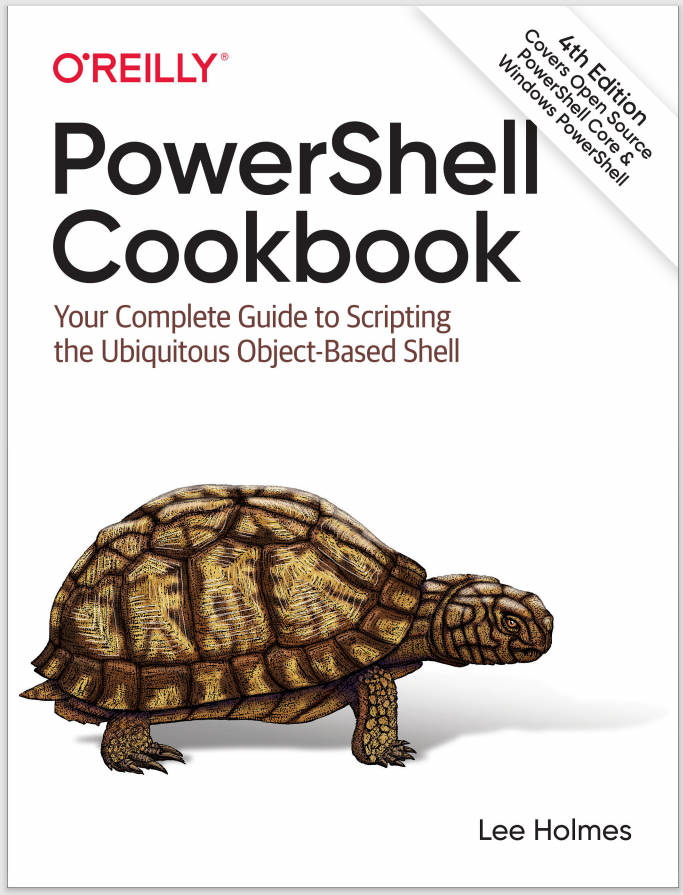Discussion
In PowerShell, many commands (cmdlets and advanced functions) have parameters that let you configure their behavior. For a full description of how to provide input to commands, see “Running Commands”. Sometimes, though, supplying values for those parameters at each invocation becomes awkward or repetitive.
In early versions of PowerShell, it was the responsibility of each cmdlet author to recognize awkward or repetitive configuration properties and build support for “preference variables” into the cmdlet itself. For example, the Send-MailMessage cmdlet looks for the $PSEmailServer variable if you do not supply a value for its
-SmtpServer parameter.
To make this support more consistent and configurable, PowerShell supports the PSDefaultParameterValues preference variable. This preference variable is a hashtable. Like all other PowerShell hashtables, entries come in two parts: the key and the value.
Keys in the PSDefaultParameterValues hashtable must match the pattern cmdlet:parameter—that is, a cmdlet name and parameter name, separated by a colon. Either (or both) may use wildcards, and spaces between the command name, colon, and parameter are ignored.
Values for the cmdlet/parameter pairs can be either a simple parameter value (a string, boolean value, integer, etc.) or a script block. Simple parameter values are what you will use most often.
If you need the default value to dynamically change based on what parameter values are provided so far, you can use a script block as the default. When you do so, PowerShell evaluates the script block and uses its result as the default value. If your script block doesn’t return a result, PowerShell doesn’t apply a default value.
When PowerShell invokes your script block, $args[0] contains information about any parameters bound so far: BoundDefaultParameters, BoundParameters, and BoundPositionalParameters. As one example of this, consider providing default values to the -Credential parameter based on the computer being connected to. Here’s a function that simply outputs the credential being used:
function RemoteConnector
{
param(
[Parameter()]
$ComputerName,
[Parameter(Mandatory = $true)]
$Credential)
"Connecting as " + $Credential.UserName
}
Now, you can define a credential map:
PS > $credmap = @{}
PS > $credmap["RemoteComputer1"] = Get-Credential
PS > $credmap["RemoteComputer2"] = Get-Credential
Then, create a parameter default for all Credential parameters that looks at the
ComputerName bound parameter:
$PSDefaultParameterValues["*:Credential"] = {
if($args[0].BoundParameters -contains "ComputerName")
{
$cred = $credmap[$PSBoundParameters["ComputerName"]]
if($cred) { $cred }
}
}
Here is an example of this in use:
PS > RemoteConnector -ComputerName RemoteComputer1
Connecting as UserForRemoteComputer1
PS > RemoteConnector -ComputerName RemoteComputer2
Connecting as UserForRemoteComputer2
PS > RemoteConnector -ComputerName RemoteComputer3
cmdlet RemoteConnector at command pipeline position 1
Supply values for the following parameters:
Credential: (...)
For more information about working with hashtables in PowerShell, see “Hashtables (Associative Arrays)”.