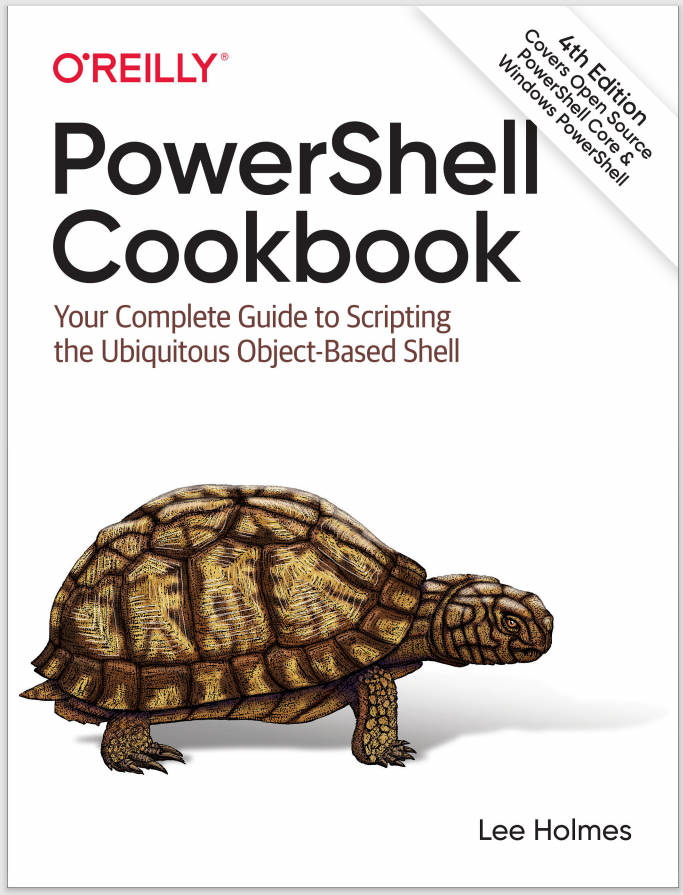Discussion
Conditional statements include the following:
if statement-
Executes the script block that follows it if its condition evaluates to true
elseif statement-
Executes the script block that follows it if its condition evaluates to true and none of the conditions in the if or elseif statements before it evaluate to true
else statement-
Executes the script block that follows it if none of the conditions in the if or elseif statements before it evaluate to true
In addition to being useful for script control flow, conditional statements are often a useful way to assign data to a variable. PowerShell makes this very easy by letting you assign the results of a conditional statement directly to a variable:
$result = if(Get-Process -Name notepad) { "Running" } else { "Not running" }
For very simple conditional statements such as this, you can also use PowerShell’s ternary operator:
$result = (Get-Process -Name notepad*) ? "Running" : "Not running"
For more information about these flow control statements, type Get-Help about_If.