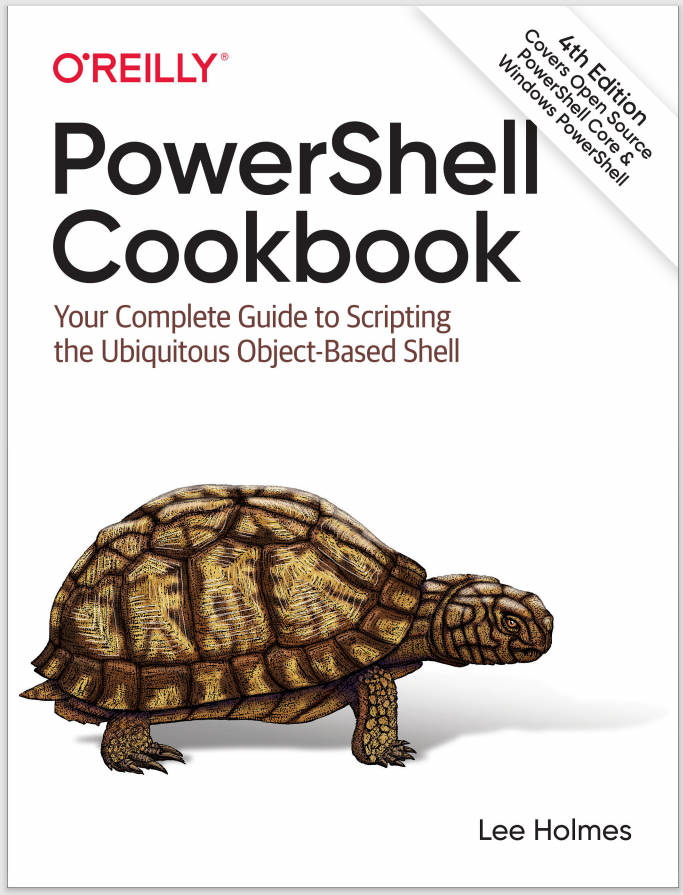The replace operator:
"target" -replace "pattern","replacement"
Returns a new string, where the text in "target" that matches the regular expression "pattern" has been replaced with the replacement text "replacement".
"target" -replace "pattern",{ scriptblock }
Returns a new string, where the text in "target" that matches the regular expression "pattern" has been replaced with the output value of the script block supplied. In the script block, the $_ variable represents the current System.Text.RegularExpressions.Match.
By default, PowerShell performs a case-insensitive comparison. The -ireplace operator makes this case-insensitivity explicit, whereas the -creplace operator performs a case-sensitive
comparison.
If the regular expression pattern contains named captures or capture groups, the replacement string may reference those as well.
For example:
PS > "Hello World" -replace "(.*) (.*)",'$2 $1'
World Hello
If "target" represents an array, the -replace operator operates on each element of that array.
For more information on the details of regular expressions, see Appendix B.