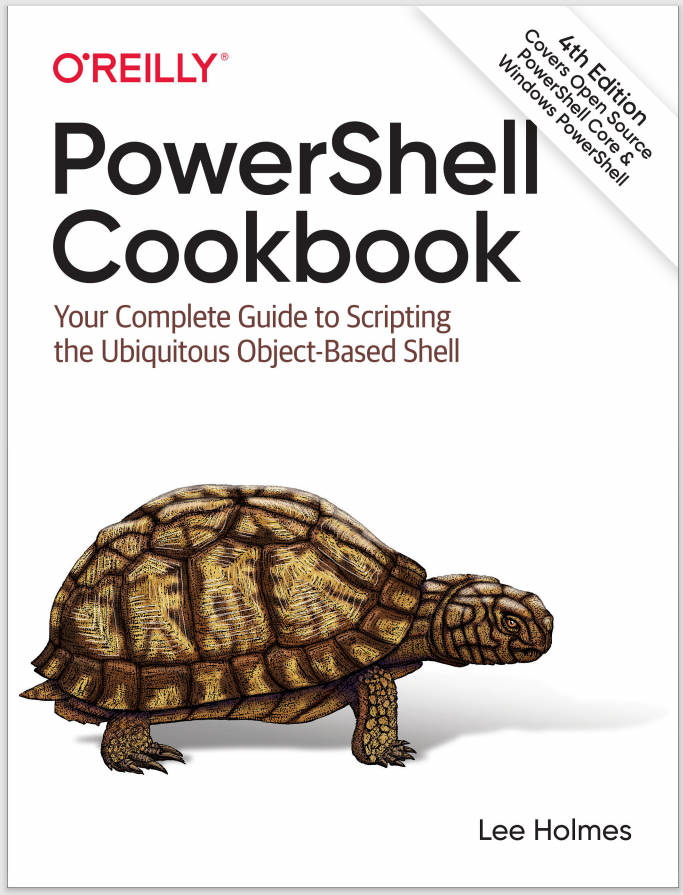Discussion
Although this specific task is perhaps better solved through PowerShell’s Group Policy support, it demonstrates a useful scenario that includes both remote registry exploration and modification.
If the remote computer does not have the remote registry service running (but does have WMI enabled), you can use WMI’s StdRegProv class to work with the registry as well. The following example demonstrates how to get and set the registry key that controls Remote Desktop:
$HKEY_CLASSES_ROOT = [Convert]::ToUInt32(80000000, 16)
$HKEY_CURRENT_USER = [Convert]::ToUInt32(80000001, 16)
$HKEY_LOCAL_MACHINE = [Convert]::ToUInt32(80000002, 16)
$HKEY_USERS = [Convert]::ToUInt32(80000003, 16)
$HKEY_CURRENT_CONFIG = [Convert]::ToUInt32(80000005, 16)
## Connect to the registry via WMI
$reg = Get-CimClass -ComputerName LEE-DESK `
-Namespace root\default StdRegProv
## Get and set DWORD values on the remote machine
$reg | Invoke-CimMethod -Name GetDWORDValue -Arguments @{
hDefKey = $HKEY_LOCAL_MACHINE;
sSubKeyName = "SYSTEM\CurrentControlSet\Control\Terminal Server";
sValueName = "fDenyTSConnections"
}
$reg | Invoke-CimMethod -Name SetDWORDValue -Arguments @{
hDefKey = $HKEY_LOCAL_MACHINE;
sSubKeyName = "SYSTEM\CurrentControlSet\Control\Terminal Server";
sValueName = "fDenyTSConnections";
uValue = 0
}
For more information about the Get-RemoteRegistryChildItem, Get-RemoteRegistryKeyProperty, and Set-RemoteRegistryKeyProperty scripts, see Recipes 21.13, 21.14, and 21.15.