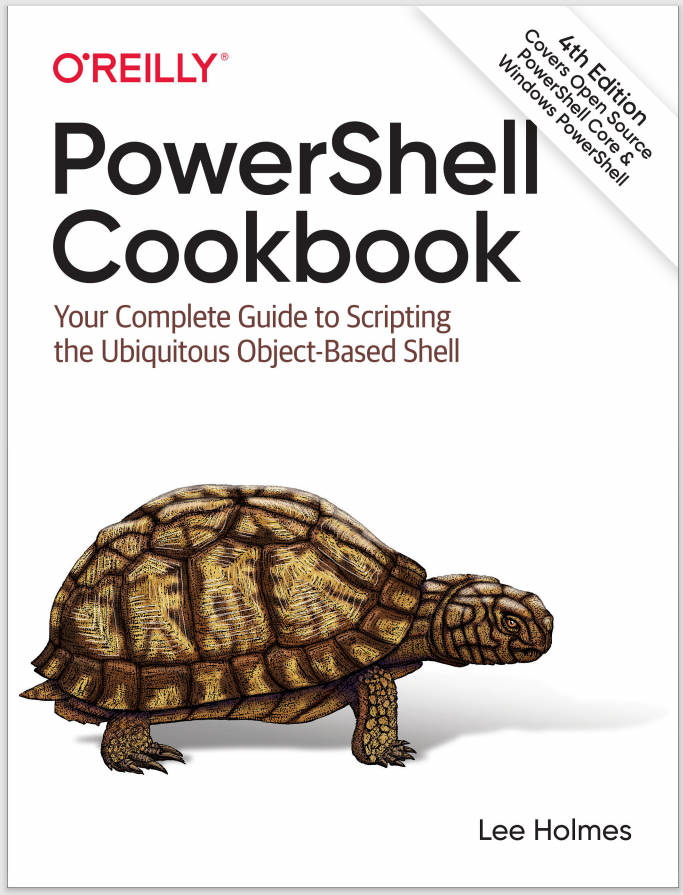
Welcome PowerShell User! This recipe is just one of the hundreds of useful resources contained in the PowerShell Cookbook.
If you own the book already, login here to get free, online, searchable access to the entire book's content.
If not, the Windows PowerShell Cookbook is available at Amazon, or any of your other favourite book retailers. If you want to see what the PowerShell Cookbook has to offer, enjoy this free 90 page e-book sample: "The Windows PowerShell Interactive Shell".