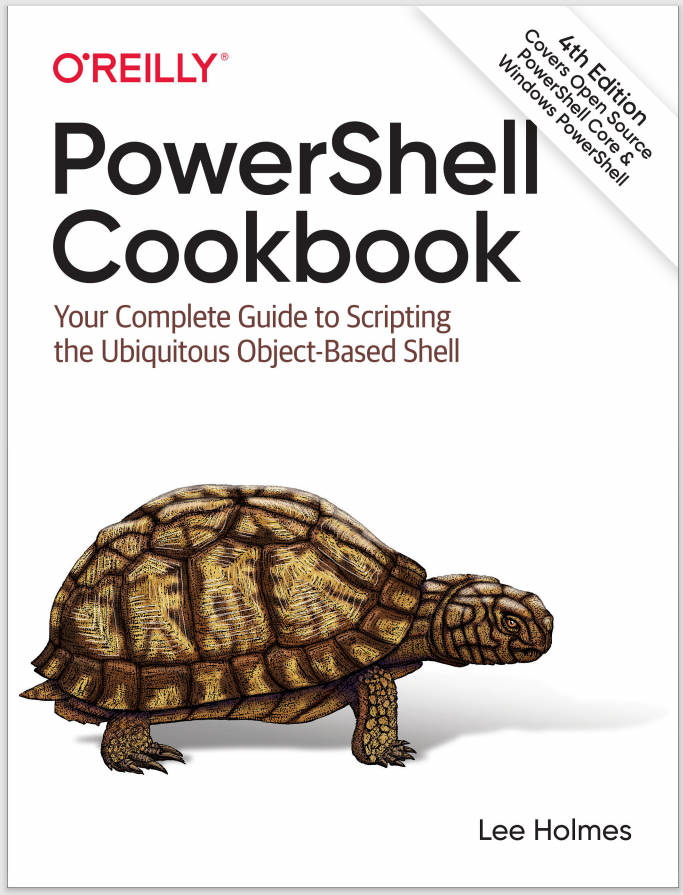Solution
There are two main techniques when working with binary data in a file. The first is to read the file using the Byte encoding, so that PowerShell doesn’t treat the content as text. The second is to use the BitConverter class to translate these bytes back and forth into numbers that you more commonly care about.
Example 9-2 displays the “characteristics” of a Windows executable. The beginning section of any executable (a .dll, .exe, or any of several others) starts with a binary section known as the Portable Executable (PE) header—which contains a Common Object File Format (COFF) header. Part of this header includes characteristics about that file, such as whether the file is a DLL.
For more information about the PE header format, see the PE header format specification.
Example 9-2. Get-Characteristics.ps1
##############################################################################
##
## Get-Characteristics
##
## From PowerShell Cookbook (O'Reilly)
## by Lee Holmes (http://www.leeholmes.com/guide)
##
##############################################################################
<#
.SYNOPSISGet the file characteristics of a file in the PE Executable File Format.
.EXAMPLEPS > Get-Characteristics $env:WINDIR\notepad.exe
IMAGE_FILE_LOCAL_SYMS_STRIPPED
IMAGE_FILE_RELOCS_STRIPPED
IMAGE_FILE_EXECUTABLE_IMAGE
IMAGE_FILE_32BIT_MACHINE
IMAGE_FILE_LINE_NUMS_STRIPPED
#>
param(
## The path to the file to check
[Parameter(Mandatory = $true)]
[string] $Path
)
Set-StrictMode -Version 3
## Define the characteristics used in the PE file header.
## Taken from:
## http://www.microsoft.com/whdc/system/platform/firmware/PECOFF.mspx
$characteristics = @{}
$characteristics["IMAGE_FILE_RELOCS_STRIPPED"] = 0x0001
$characteristics["IMAGE_FILE_EXECUTABLE_IMAGE"] = 0x0002
$characteristics["IMAGE_FILE_LINE_NUMS_STRIPPED"] = 0x0004
$characteristics["IMAGE_FILE_LOCAL_SYMS_STRIPPED"] = 0x0008
$characteristics["IMAGE_FILE_AGGRESSIVE_WS_TRIM"] = 0x0010
$characteristics["IMAGE_FILE_LARGE_ADDRESS_AWARE"] = 0x0020
$characteristics["RESERVED"] = 0x0040
$characteristics["IMAGE_FILE_BYTES_REVERSED_LO"] = 0x0080
$characteristics["IMAGE_FILE_32BIT_MACHINE"] = 0x0100
$characteristics["IMAGE_FILE_DEBUG_STRIPPED"] = 0x0200
$characteristics["IMAGE_FILE_REMOVABLE_RUN_FROM_SWAP"] = 0x0400
$characteristics["IMAGE_FILE_NET_RUN_FROM_SWAP"] = 0x0800
$characteristics["IMAGE_FILE_SYSTEM"] = 0x1000
$characteristics["IMAGE_FILE_DLL"] = 0x2000
$characteristics["IMAGE_FILE_UP_SYSTEM_ONLY"] = 0x4000
$characteristics["IMAGE_FILE_BYTES_REVERSED_HI"] = 0x8000
## Get the content of the file, as an array of bytes
$fileBytes = Get-Content $path -ReadCount 0 -AsByteStream
## The offset of the signature in the file is stored at location 0x3c.
$signatureOffset = [BitConverter]::ToUint32($fileBytes, 0x3c)
## Ensure it is a PE file
$signature = [char[]] $fileBytes[$signatureOffset..($signatureOffset + 3)]
if(($signature -join '') -ne "PE`0`0")
{
throw "This file does not conform to the PE specification."
}
## The location of the COFF header is 4 bytes into the signature
$coffHeader = $signatureOffset + 4
## The characteristics data are 18 bytes into the COFF header. The
## BitConverter class manages the conversion of the 4 bytes into an integer.
$characteristicsData = [BitConverter]::ToInt32($fileBytes, $coffHeader + 18)
## Go through each of the characteristics. If the data from the file has that
## flag set, then output that characteristic.
foreach($key in $characteristics.Keys)
{
$flag = $characteristics[$key]
if(($characteristicsData -band $flag) -eq $flag)
{
$key
}
}