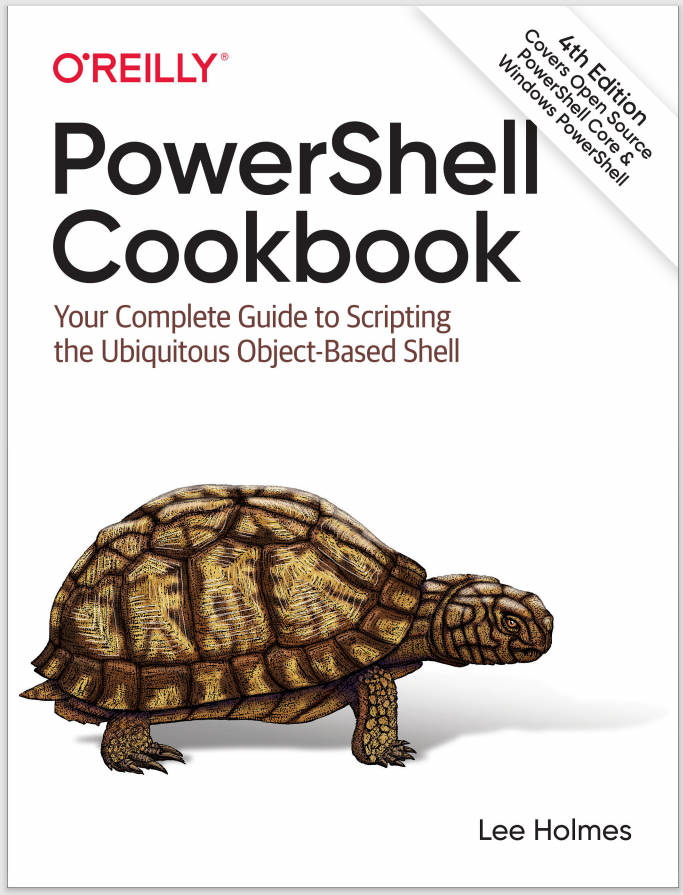Discussion
PowerShell provides access to environment variables through its environment provider. Providers let you work with data stores (such as the registry, environment variables, and aliases) much as you would access the filesystem.
By default, PowerShell creates a drive (called env) that works with the environment provider to let you access environment variables. The environment provider lets you access items in the env: drive as you would any other drive: dir env:\variablename or dir env:variablename. If you want to access the provider directly (rather than go through its drive), you can also type dir Environment::variablename.
However, the most common (and easiest) way to work with environment variables is by typing $env:variablename. This works with any provider but is most typically used with environment variables.
This is because the environment provider shares something in common with several other providers—namely, support for the *-Content set of core cmdlets (see Example 3-1).
Example 3-1. Working with content on different providers
PS > "hello world" > test
PS > Get-Content test
hello world
PS > Get-Content c:test
hello world
PS > Get-Content variable:ErrorActionPreference
Continue
PS > Get-Content function:prompt
"PS $($executionContext.SessionState.Path.CurrentLocation)
$('>' * ($nestedPromptLevel + 1)) ";
(...)
PS > Get-Content env:systemroot
C:\WINDOWS
For providers that support the content cmdlets, PowerShell lets you interact with this content through a special variable syntax (see Example 3-2).
Example 3-2. Using PowerShell’s special variable syntax to access content
PS > $function:prompt
"PS $($executionContext.SessionState.Path.CurrentLocation)
$('>' * ($nestedPromptLevel + 1)) ";
PS > $variable:ErrorActionPreference
Continue
PS > $c:test
hello world
PS > $env:systemroot
C:\WINDOWS
This variable syntax for content management lets you both get and set content:
PS > $function:prompt = { "PS > " }
PS > $function:prompt
"PS > "
Now, when it comes to accessing complex provider paths using this method, you’ll quickly run into naming issues (even if the underlying file exists):
PS > $c:\temp\test.txt
Unexpected token '\temp\test.txt' in expression or statement.
At line:1 char:17
+ $c:\temp\test.txt <<<<
The solution to that lies in PowerShell’s escaping support for complex variable names. To define a complex variable name, enclose it in braces:
PS > ${1234123!@#$!@#$12$!@#$@!} = "Crazy Variable!"
PS > ${1234123!@#$!@#$12$!@#$@!}
Crazy Variable!
PS > dir variable:\1*
Name Value
---- -----
1234123!@#$!@#$12$!@#$@! Crazy Variable!
The following is the content equivalent (assuming that the file exists):
PS > ${c:\temp\test.txt}
hello world
Since environment variable names do not contain special characters, this Get-Content variable syntax is the best (and easiest) way to access environment variables.
For more information about working with PowerShell variables, see “Variables”. For more information about working with environment variables, type Get-Help About_Environment_Variables.